Best Way to Transfer Google Drive to Another Account
Why Transfer Google Drive to Another Account
Google Drive is one of the most popular and useful cloud storage services on the market. It provides users with a generous 15GB of free storage space and users can take advantage of it to stash various kinds of files. Meanwhile, it is much easier to work with teammates on Google Drive via its sharing feature. Moreover, documents can be opened with Google Docs, Google Slides, and Google Sheets, which makes it more convenient to collaborate.
In order to organize data, users usually utilize different Google Drive accounts, such as Google Drive for school and Google Drive for personal use. It is in this case that users need to transfer some Google Drive files to another one. Meanwhile, if you want to expand your storage space free, signing in to another Google Drive account is also feasible.
So, how to migrate data from one Google Drive account to another? If you only know the download-and-upload method, you can refer to this post that offers you an easy and simple way to migrate data between Google Drive accounts easily and seamlessly.
How to Transfer Google Drive to Another Account
The best and quickest way to migrate data from one Google Drive account to another is to utilize a practical cloud-to-cloud backup and transfer service, MultCloud. It allows users to manage different cloud storage services/accounts in one platform. In this way, users don’t need to head to different clouds one by one and avoid frequent account shifting.
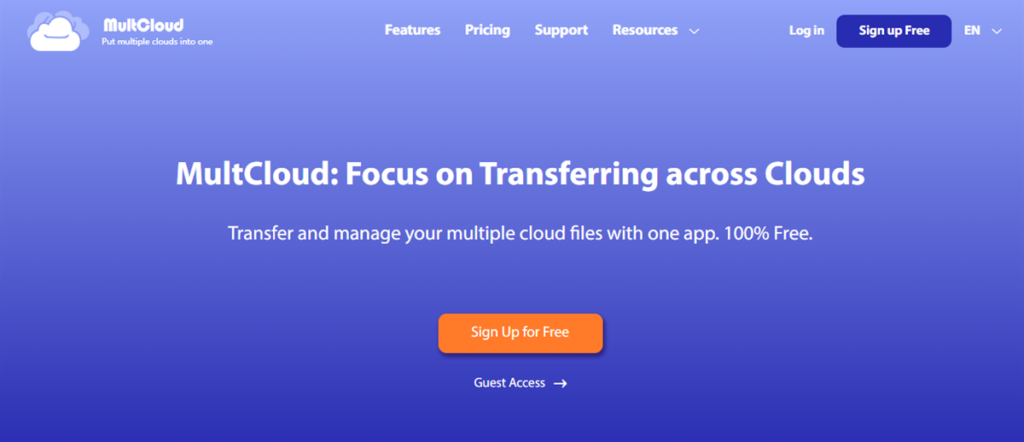
Thankfully, MultCloud supports more than 30 practical and useful cloud services. There are personal cloud services such as Google Drive, OneDrive, Google Photos, Dropbox, Box, Amazon S3, MEGA, Flickr, etc. Also, there are business cloud services, including Google Workspace, Box for Business, OneDrive for Business, Dropbox Business, and so on.
With MultCloud, users are allowed to perform basic and advanced features. For basic ones, users can upload, share, rename, create a folder, download, copy, remove, etc. For advanced ones, users are able to transfer, backup, and sync files between cloud drives without any effort. It offers many conveniences:
- Quickest Speed During Data Transfer. MultCloud provides users with 10 threads of data traffic, which means files can be migrated as fast as possible even though you have a large number of files.
- Transfer Data without Consuming Bandwidth. It is data traffic that MultCloud utilizes when users transfer files across clouds. So, you don’t need to worry about the network connection after the task begins.
- Automatic Transfers. There are 4 choices for users to choose from when they want to make scheduled tasks, such as running monthly, weekly, daily, or at a regulated date. After setting, tasks will be started on time.
Then, you can follow the operations below to migrate Google Drive to another account easily:
Step 1: Sign Up. If you don’t have an account, you should register one via your email.
Step 2: Add Cloud. After signing in to your MultCloud credentials successfully, you need to add your Google Drive account, respectively. Then give MultCloud access by allowing.
Step 3: Proceed to Cloud Transfer on the left upper navigation bar. Then choose one Google Drive account as the source cloud and another one as the target cloud. At last, click on Transfer Now to start the task.
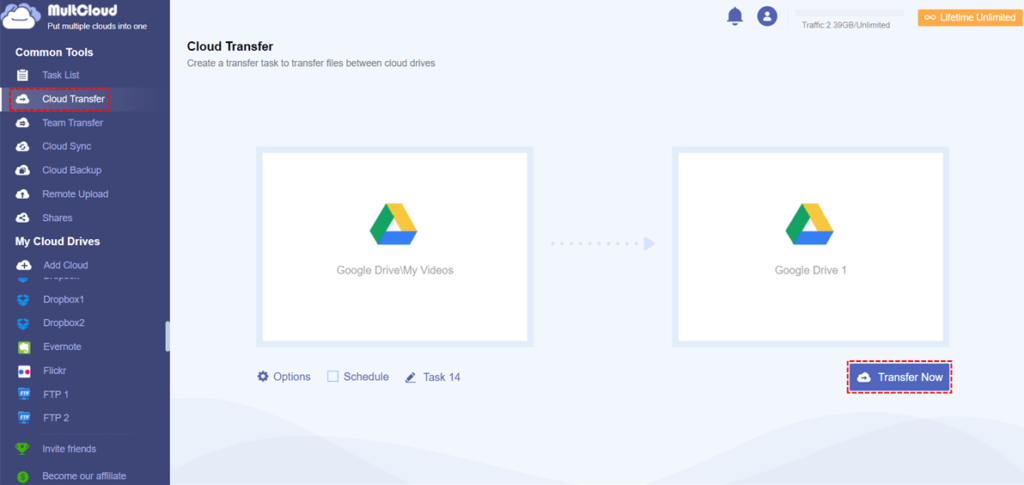
When you want to set up scheduled transfer tasks, you can hit the Schedule tab. And when you want to transfer certain files from one Google Drive to another, you can click on the Options button > Filter. That’s where you can include or exclude files with certain extensions, such as .jpg,. gif,. docs, etc. Likewise, when you migrate Google Drive to Google Workspace, you can follow the same steps above.
In addition to the transfer feature, MultCloud is intelligent when you want to remotely upload/download videos, documents, PDF files, etc. from torrent files, magnet links, or URLs. The Remote Upload feature on MultCloud just offers an efficient way to quickly download those files to cloud services directly.
In the End
After reading this text, you now know how to transfer Google Drive to another account easily without going through the process of downloading and uploading. Anyway, MultCloud is the best backup software between clouds and you can have a try.



Leave a Reply
You must be logged in to post a comment.