How to convert Outlook PST emails to MBOX file Format
If you are unaware of some technical aspects of the conversion, converting PST to MBOX files might be difficult. This tutorial will show you how to use specific email clients to convert PST files to MBOX format for free. We’ll also look at the expert-recommended professional option, which takes the difficulty out of converting.
The roots of PST and MBOX are fundamentally different. Despite the fact that both are regard as mailbox formats that just store emails, PST has the capacity to store much more information such as contacts, calendars, tasks, etc. Additionally, Microsoft programs like MS Outlook use the PST mailbox format. While Thunderbird, Apple Mail, and other well-known email clients use MBOX as a fundamental mailbox type across all platforms, it is not the only one.
Motives for Converting from PST to MBOX
A PST file might be convert into an MBOX file for a number of reasons. The most well-liked ones are mention below:
- Moving from Outlook to Other Email Clients OST/PST to MBOX conversion is necessary when a user working on Microsoft Outlook on the Windows platform wishes to migrate to another email client, such as Thunderbird, Mac Mail, etc.
- Want to Open Orphan PST File in Current Email Client – Conversion is require whenever a user receives an orphan PST file by any method (backup file, supplied by coworkers, obtain from the internet, etc.) and wants to open it in an email client that supports MBOX.
Let’s start with the techniques now.
How to Use Email Clients to Convert PST to MBOX?
You must confirm that Microsoft Outlook is your computer’s default email client before using this approach. Set Outlook as the default program for Email by searching “Default App Settings” in the taskbar search box. Do the following next:
Make that the PST database is present in Outlook by opening it. If not, open Outlook and import the PST file.
- Launch Mozilla Thunderbird email client after quitting Outlook.
- Select Tool from the menu (press Alt if the menu bar is not display).
- Import may be found under Tools menu.
- Select Mail from the Import box, then select Next.
- Next, choose Outlook from the provided list of alternatives by clicking the Next
- All of the Outlook PST emails will be store in a folder called “Outlook Import” which will show up under Local Folder.
- Close the window for imports.
We have now successfully exported all of the Outlook emails to Thunderbird.
We will now get to work creating the MBOX files that contain these emails.
- First, set up Thunderbird’s Import/Export/Tools NG add-on.
- After that, choose Import/Export/Tools NG by performing right-click on the Outlook Import folder.
- Select the Export folder and subfolders button.
- Click Select Folder after deciding where to save the file.
- Voila! Your MBOX files include copies of all of your PST emails.
Note: In order for the manual way to function, Mozilla Thunderbird and Microsoft Outlook must be install. You need an alternative email client to convert PST to MBOX format. It is only achievable if you employ a qualified solution, such as the one suggested below.
What were the Drawbacks of the Manual Method to convert PST to MBOX?
There are certain limits and downsides to the manual conversion of PST files to MBOX files. Here is a detailed explanation of the method’s drawbacks:
Without utilizing any specialized software, the manual technique entails a series of procedures to convert PST files to MBOX format. Although it is a free option, it may be time-consuming and calls for a good bit of technical expertise, especially when working with several PST files. The following are some drawbacks of the manual method:-
- Technical know-how: To use the manual technique, you must be well-versed in email client software, file formats, and the fundamental structure of PST and MBOX files. Users may not be suited for inexperienced users if they are uncomfortable using command-line tools or changing system settings.
- Complexity: Exporting a PST file from Microsoft Outlook, converting it to a suitable format like CSV, and then utilizing third-party software or scripts to change the CSV file’s format to MBOX are all steps in the manual conversion procedure from PST to MBOX. If done incorrectly, this complexity increases the chance of mistakes and may result in data loss or damage.
- Lack of accuracy: Manual conversion techniques are more prone to mistakes made by humans and run the risk of losing data or converting data inconsistently. Data integrity might be lost if it fails to appropriately retain folder hierarchy, email metadata, attachments, or other crucial information.
- Limited features: The manual technique lacks the more sophisticated features and choices found in professional PST to MBOX conversion applications. These solutions frequently include choices for managing complicated email attachments, big files, keeping folder structure, and selective conversion. These aspects could not be present in manual procedures, which makes it challenging to get the necessary outcomes.
How to Convert PST to MBOX Using Professional Advice?
Using PST Converter, a fantastic program highly recommended by professionals, it is simple to convert PST files to MBOX format. Plus, the converting process does not require any email clients. It is the perfect option for quickly previewing PST emails before converting them to MBOX format.
Follow some steps to convert Outlook PST files to MBOX file format:-
- Download the TrustVare PST to MBOX Converter Tool.
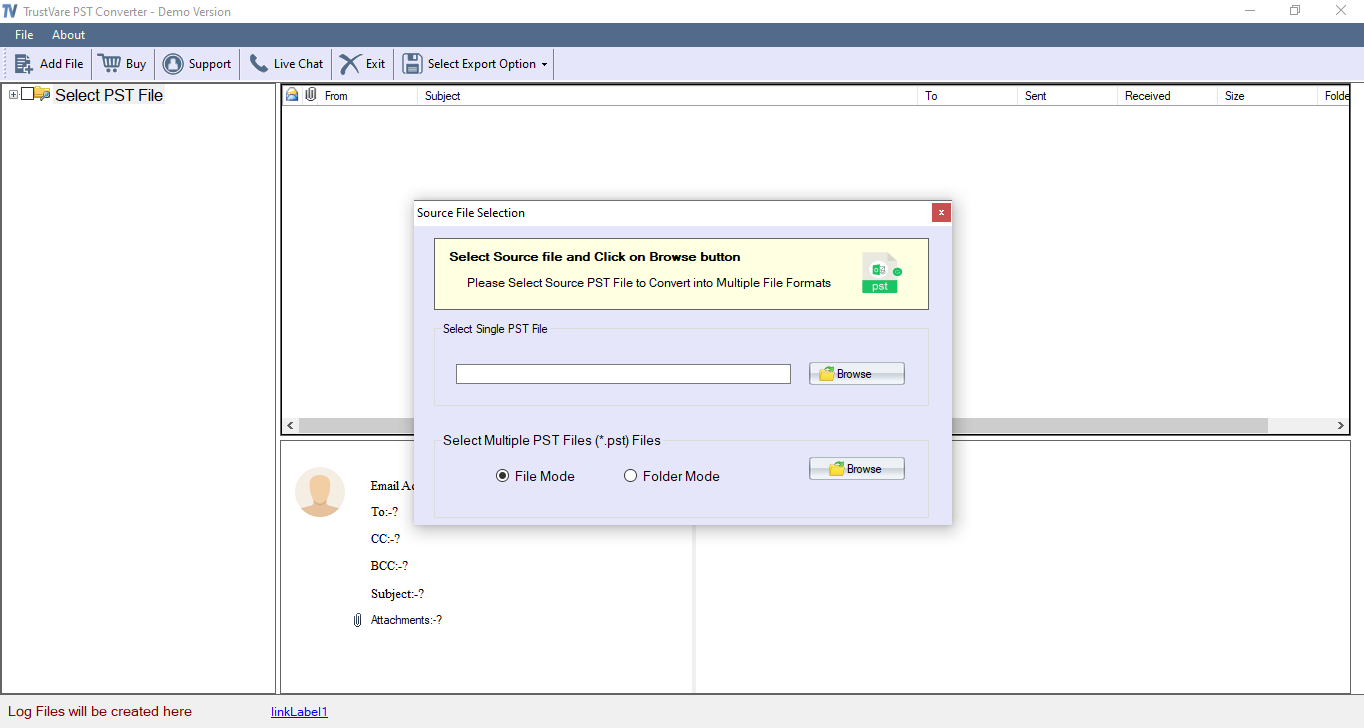
- Start the application in the Windows system.
- Now choose the PST file or folder that you need to convert into MBOX file format.
- Preview your selected PST files before the conversion process.
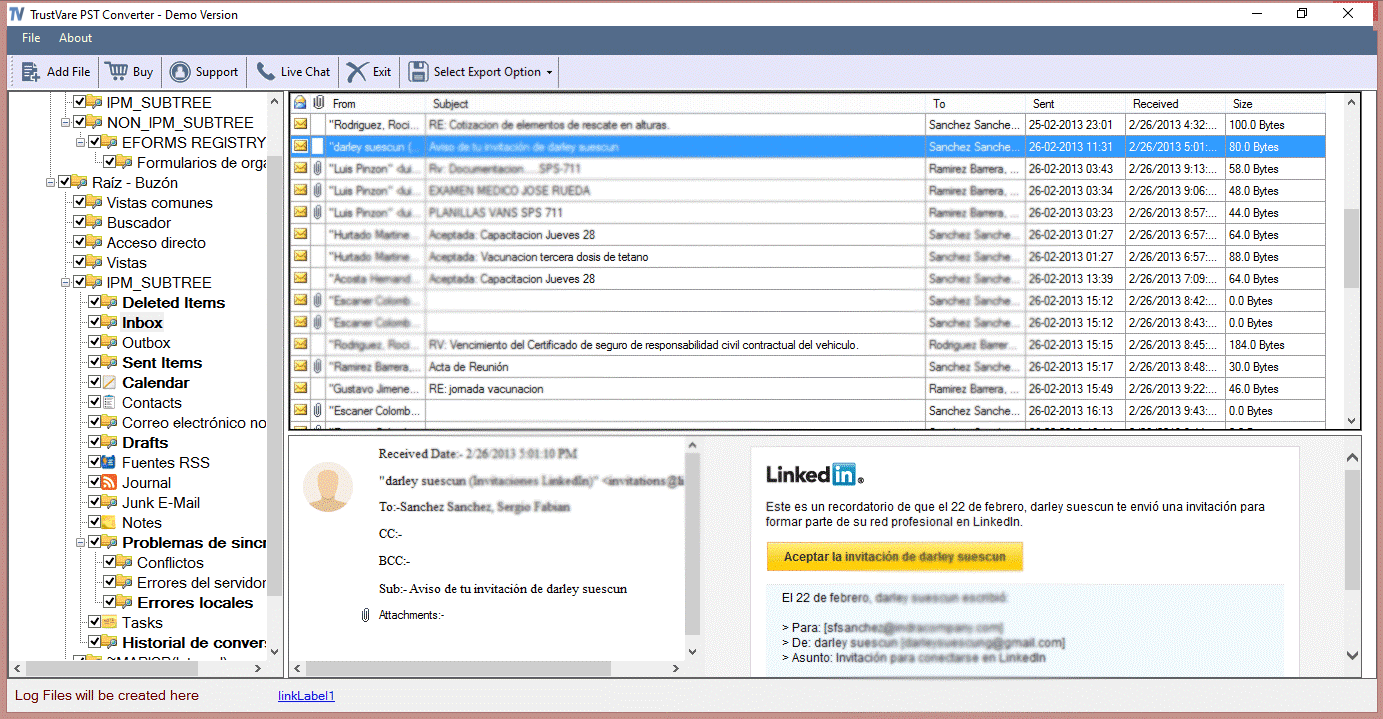
- Choose a location on the desktop to save the new MBOX files.
- Now click on the MBOX format.
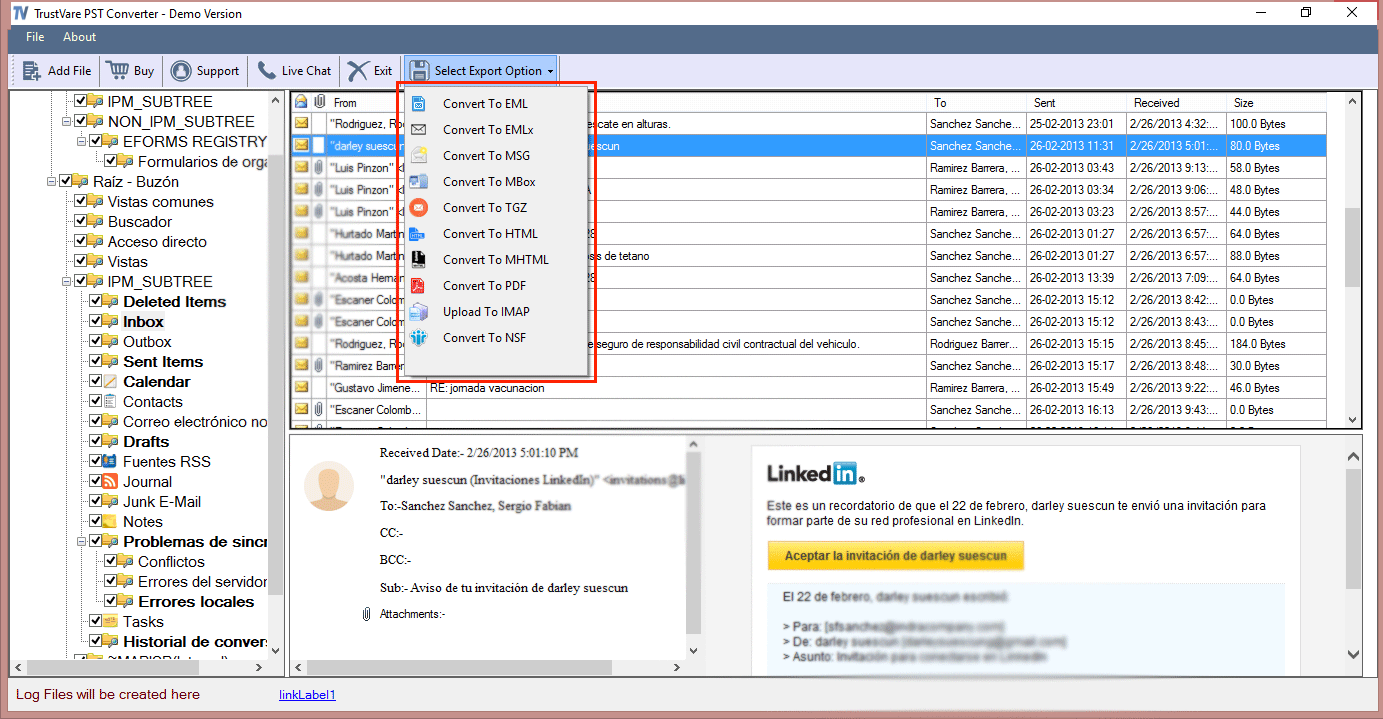
- After all steps now click on the “Convert Now” button and start converting PST files to MBOX file format.
- Open Thunderbird and check the new MBOX files.
Benefits of using TrustVare PST to MBOX Converter Software:-
Compared to manual approaches, using a specialized PST to MBOX converter program to convert Outlook PST files to Thunderbird format has various benefits. Here are the main benefits in under the paragraph:-
- User-friendly interface and simplicity: PST to MBOX converter tools are made to make the conversion procedure as simple as possible. They offer a user-friendly interface that does not need technical knowledge, making it available to both inexperienced and experienced users.
- The conversion that is exact and reliable: These tools guarantee the conversion of PST files to MBOX format that is accurate and dependable. They retain the folder hierarchy and preserve email metadata (such as sender, recipient, topic, and date), ensuring that your emails get organized properly in Thunderbird.
- Batch conversion:- is frequently supported by PST to MBOX converter, enabling you to convert several PST files at once to MBOX format. When working with a big number of PST files or a significant quantity of data, this saves a lot of time and effort.
- Selective conversion: A lot of PST to MBOX converter software let you convert only certain PST file folders or emails. With this versatility, you may select and convert only the information you actually need, freeing up disc space and reducing clutter in Thunderbird.
Observational Conclusion
The how-to manual makes it clear that when it comes to converting PST files into MBOX format, the expert way prevails over the free manual technique. The tool is considerably superior to the difficult and time-consuming free technique, whether it is because it is independent of email apps or because of how simply it operates. So, start converting your PST files to MBOX right away by downloading the professional solution’s free sample version.

Leave a Reply
You must be logged in to post a comment.