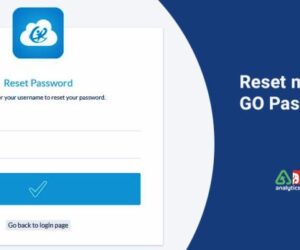If you want to be sure your data is safe from any kind of attack, you need to back it up often. The backed-up information may be used to replace the original in the event of data loss. Therefore, before discussing how to open a BKF file, let’s define that format. With the next piece, you will learn how to read BKF files in Windows 11.
What are BKF Files?
It is the default backup format for Microsoft’s NT family of operating systems, which includes Windows XP. The NTBackup utility was included in Windows versions prior to Windows XP. This is why we had no trouble copying the files to a backup and restoring them using the original program. This backup file is created in the BKF file format.
Is Windows NTBackup Utility compatible with Windows 10, 11, and 8?
In order to run, the user must have access to the NTBackup executable file and any other supporting files. because Windows 10 and 11 do not work with this application. Thus, obtaining it is as simple as retrieving the nt5backup.cab file from the web. This RAR archive contains a single executable file in addition to two separate .dll files.
What Should I Consider When Opening BKF Files with Windows 11?
- After nt5backup has been installed, the ntbackup.exe utility is all that’s required to read BKF files in Windows 11. The executable file (.exe) may be relocated, but the dependent dynamic-link library files (ntmsapi.dll and vssapi.dll) must stay in their existing locations. Any attempt to utilize the ntbackup.exe file will fail because it requires the presence of specific.dll files in order to function. None of the task’s three steps can be completed without having all three files in the same locations.
- Because doing so might overwrite any already present files, restoring the data to its original place is not recommended. After the data has been fixed, it may be moved to a more appropriate storage system.
Method 1: View BKF Files by Using NTBackup Utility
When the .cab file has been installed, the three files will have the following appearances:
- To launch, just double-click on the.exe file. When you try to recover the data from the cassette, a popup will appear with an explanation of why you cannot. You must choose OK.
- There’ll be a label that reads “Advanced Mode” on top. If prompted, choose the Next option.
- The tab view makes it easy to access features like Restore and Manage Media.
- In the next box, you’ll be prompted to choose a location to save the updated file.
- Do not replace the original file with the recovered version.
- Select a file to restore by clicking Tools, then Catalog. Choose the document you want to duplicate, and then hit the button.
- Through the Start menu, one may access a Restore function. The ability to selectively restore data is the tool’s most useful function.
- In the event that a caution box displays, click OK to close it.
- Once complete, a new window will appear with the title Finished with Skipped Files. Since backups can replace lost information in its entirety, there’s no point in losing data at all.
- Select Tools, and then use the Switch to Wizard Mode button to go back to the initial setup steps.
Limitations of Manual Method
The aforementioned strategy fails in a broad range of situations, including but not limited to the following:
- The backup must be stored locally on the system, rather than on tape, for this to work.
- Some people may not be able to spare the time necessary to adopt this strategy.
- It will not work if the BKF file is corrupted in any way.
Method 2: Read BKF Files in Windows by Using Automatic Software
It’s possible that the aforementioned strategy won’t work in certain cases. If you’re having trouble to read BKF files in Windows 11, try downloading a free demo version of 4n6 BKF Repair Software. It’s easy to access and repair BKF files using this uncomplicated software. The acquired data may be searched in great detail thanks to very complex algorithms.
How to Use 4n6 BKF Repair Software?
- Visit the official website, download, and install the product’s software.
- After that, load the bkf files by clicking the open button on the software’s control panel.
- Once you’ve done so, pick the Extract option under Action.
- After selecting the desired save location, click the Action button.

Conclusion
Find out how to read BKF files in Windows 11 by reading the detailed steps provided here. You may accomplish this automatically or by hand, but I’ve given you the greatest options available right now. The one that meets your needs the most is listed below. This is going to help, I promise!
Read Also: How to Remove Password from Word VBA Files Without Losing Any Modules?