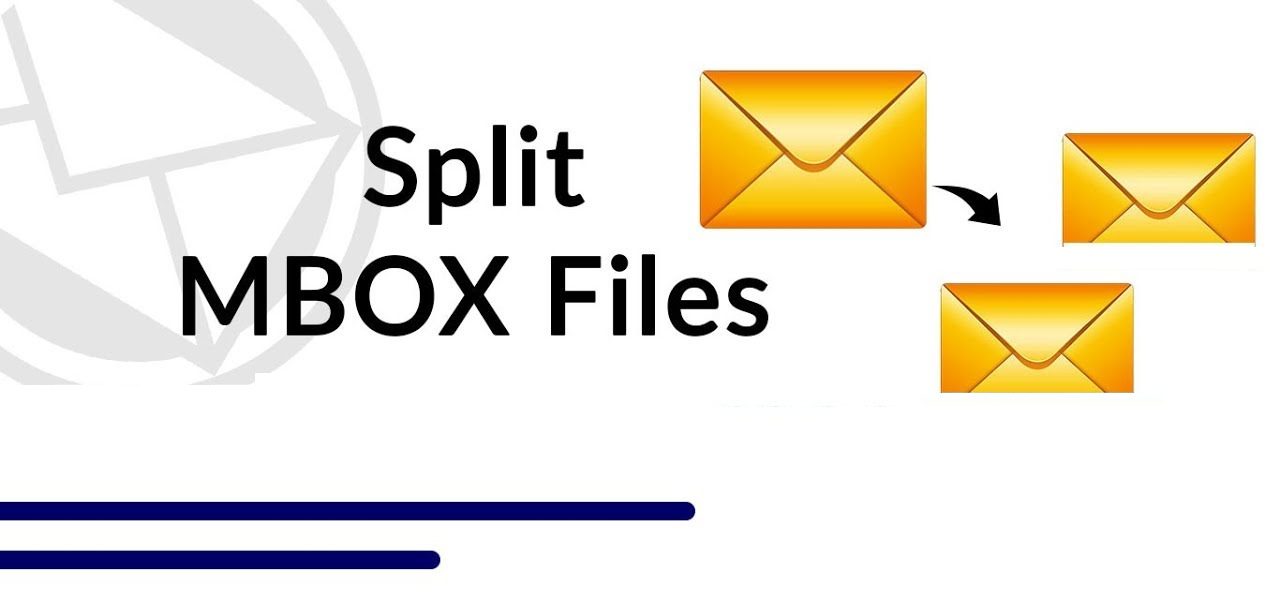There can be many problems if the size of the MBOX files is increasing. That’s why it is better to split large MBOX file. For this, here, we will provide you with methods to reduce the size of MBOX file.
MBOX file known as Mailbox stored various files in one file format. It contains all the details of email messages, including text and attachments. This file format is used in almost every email client such as Mozilla Thunderbird, Mac/Apple Mail, Opera Mail, Spiceird, Entourage, Eudora, etc. The size limit of MBOX files differs in every email program. In Apple Mail, the size of the MBOX file is 4.7 GB. In Thunderbird, the maximum size is 4 GB.
Issue of Large MBOX File
In the MBOX file, we save multiple files. For that, the size of the file increases and creates many problems in Thunderbird and Apple Mail such as.
- The email server couldn’t accept emails any longer.
- Thunderbird may not open in the Windows system.
- The chances of malware or virus attacks in MBOX files will increase.
- The recipient will not be able to open the inbox folder.
- The storage device cannot be able to store other items.
With these issues, we cannot work with them. Therefore, to solve these problems. We need to reduce the size of MBOX file.
Method to Reduce the Size of MBOX File
There is only one method to reduce the size of an MBOX file, and that is to split a large MBOX file. By splitting the MBOX file, we can divide the MBOX file into multiple PST files. This will help to save the file more securely. To do this, there are two approaches: the manual approach and the professional approach. In the manual approach, three options are there that can help to reduce the size of the MBOX file. And Another is a professional approach, here we are going to use a third-party tool to spit the MBOX file. So, two approaches are
- Manual approach: Three options to split large MBOX file.
- Professional approach: Here, we use a third-party tool to reduce the size of MBOX file.
Manual Approach to Reduce the Size of MBOX File
There are three options that you can use to split large MBOX file. The first is Compact the folder. The second is deleting the older email files and the third is a split mailbox using a text editor.
Compact the Folder
This option is only used in Thunderbird. In this, if you connected Thunderbird with Gmail. The Thunderbird will show the storage space in percentage. You can easily reduce the size of MBOX file by simply compacting it. For this, you need to right-click the Folder and click on the Compact option.
Delete Older Email Files
In Thunderbird, you can reduce the size of the MBOX file by deleting older emails.
- First of all, select a folder from the account. Right-click the folder.
- Click on Properties. In the Retention Policy tab, uncheck the Use my account settings option.
- Two deletion properties will become active. You can delete all but the most recent <number of emails> messages.
- Also, delete messages more than <days> days old. You can either choose one option and click on OK.
Using Text Editor to Reduce the Size of MBOX File
In this, you can use any text editor that supports the platform such as Edit Pad, notepad ++, juju edit, etc.
- First copy the MBOX file. Make two additional copies of the same file in different locations.
- Open the second copy in the Text editor.
- Click on the middle of the file and see the header of the file Message-ID.
- Delete the full complete email and later save the email.
- In the Text Editor, open the first copy of the MBOX file and look for the same Message-ID
- Delete that part, above the portion and save it later.
Limitations of the Manual Approach
The approach is free to use but it has a lot of drawbacks such as.
- These ways are not suitable for non-technical users.
- The chances of data or attachment loss are high.
- These are the temporary solutions to the problem.
- It is used only in Thunderbird, you cannot use these options in other email clients.
So, using the manual approach is not a good method to reduce the size of the MBOX file. Therefore, we use the second approach to split large MBOX file
Reduce the Size of MBOX File Using Professional Approach
As the manual approach has more limitations than benefits, we use another approach to split large MBOX file. SysTools MBOX to PST converter is a tool that can convert large MBOX files into multiple PST files. This tool also offers various features.
Features of Software
- This software provides the dual option to create resultant PST files Create a single PST file and create multiple PST files.
- You can preview your file before conversion.
- It is used in every email client that uses MBOX files like Thunderbird to Outlook, Entourage to Outlook, Eudora to Outlook, Gmail takeout to Outlook, etc.
- The tool provides an option to split PST files.
- It is compatible with all versions of Windows systems.
Process of Converting MBOX to PST
- Download and install the software. Click on Add file option.
- Click on the email client to which you have exported the files. Select file(s)/folder from the system.
- Now, browse your file and check Folder mode, and Maintain Folder hierarchy.
- Click on the Process option. Click on the folder list to preview the files.
- Right-click on the files and click on Export. Click either export all folders or export selected folders.
- Click on PST and select Split PST files. Browse your location and click on the Export option.
Conclusion
Large MBOX file can cause a lot of problems. That’s why splitting large MBOX file is a good way to reduce the size of MBOX file. Therefore, in this article, we use two approaches: the manual approach and the professional approach. In the manual approach, we use three options to split large MBOX file. These options are free but have many drawbacks. For this reason, a professional approach is the best. Because it does not only convert the file in just minutes. It offers various features that help users to work better.
Frequently Asked Questions
Q1. How to import an MBOX file to Gmail in Bulk?
Ans. You can import MBOX file to Gmail in bulk by using the software mentioned above.
Q2. How can I open a large MBOX file?
Ans. You can easily open a large MBOX file by converting it into a PST file. For that, use the software that is given to convert the file safely.
Q3. How to open an MBOX file on a PC?
Ans. Use the software to open an MBOX file on the PC. This tool converts MBOX file to PST. so that you can easily open the file.